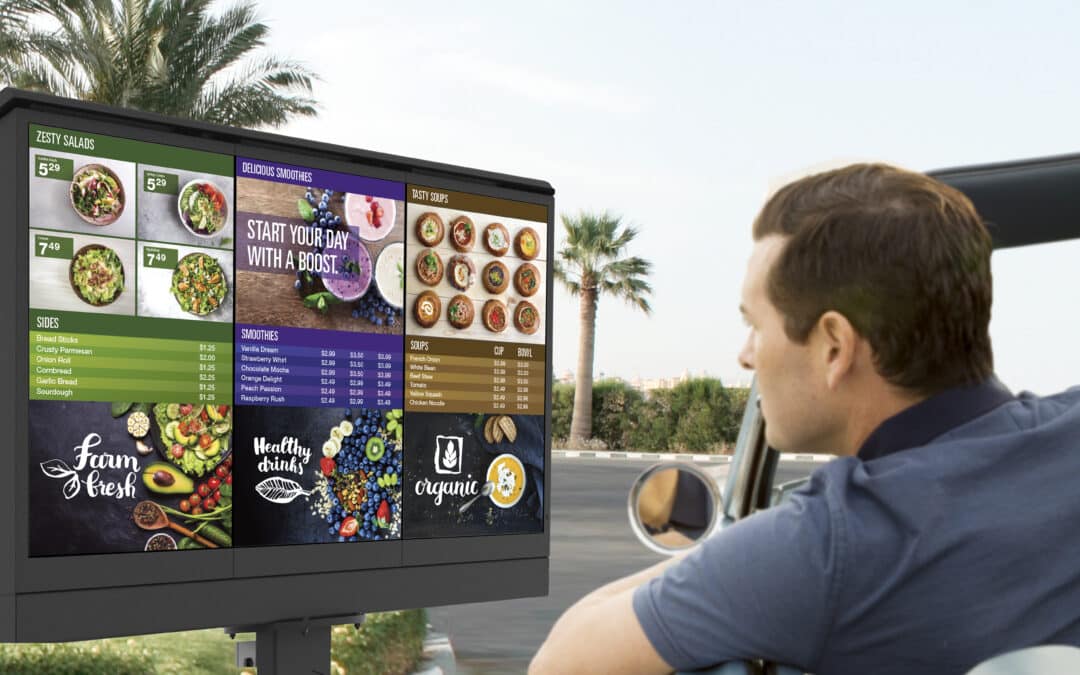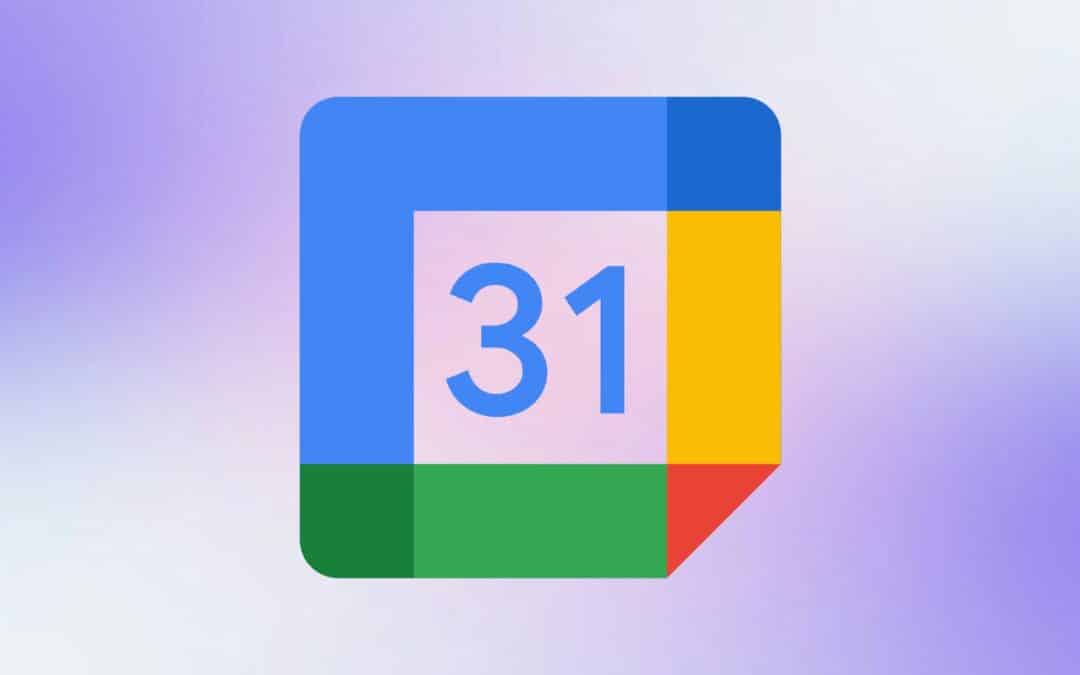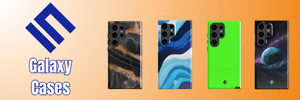When your phone beeps or vibrates, you instinctively pick it up, expecting an important message or notification. But what if that notification is just an ad? Annoying, right? That’s exactly what someone is dealing with. According to X user DalgeishGX, Samsung’s Gaming Hub is pushing unsolicited ads as notifications.
Samsung pushed an ad disguised as an “important” notification
DalgeishGX shared their frustration after receiving one of these pop-ups, saying, “Not cool Samsung, not cool.” They initially thought it was an actual notification, only to find out it was just an ad. When asked which version of Gaming Hub they were on, they confirmed it was v7.1.05.4.
Samsung isn’t the first brand to do this, but it’s disappointing to see it follow a trend that’s mostly associated with other smartphone brands. For example, premium brands such as Samsung, Apple or Pixel don’t spam users with these kinds of notifications. It’s not a competition to see which company can push the most annoying pop-ups.
Some users in a year-old Reddit thread suspected that these pop-ups might be tied to carrier-locked devices, but this doesn’t appear to be the case.
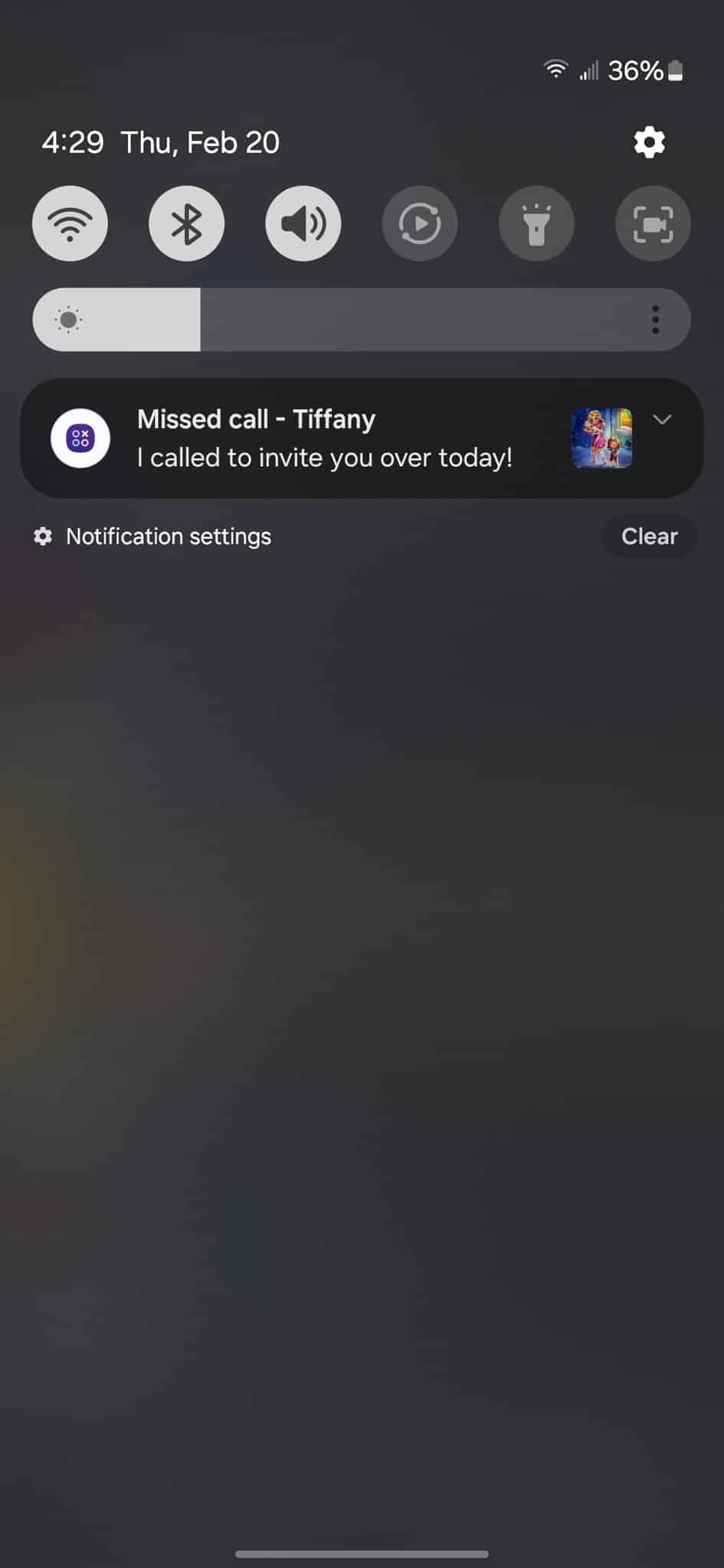
How to disable Gaming Hub Ads/Offers
If you want to stop receiving these ads masquerading as notifications on your Samsung Galaxy phone, here’s how you can turn them off:
- Find Gaming Hub in the list of apps.
- Navigate to Settings Within Gaming Hub
- Go to Privacy => Get news and Special Offers.
- Follow the instructions to turn off news and special offers.
Once you’ve disabled news and offers, Gaming Hub will no longer send pop-ups or alerts to your phone. Keep in mind that this will turn off news and offers for all Samsung services, so you will also stop receiving special offers and ads from the Galaxy Store. As an alternative, you could simply turn off notifications entirely for Gaming Hub as well.