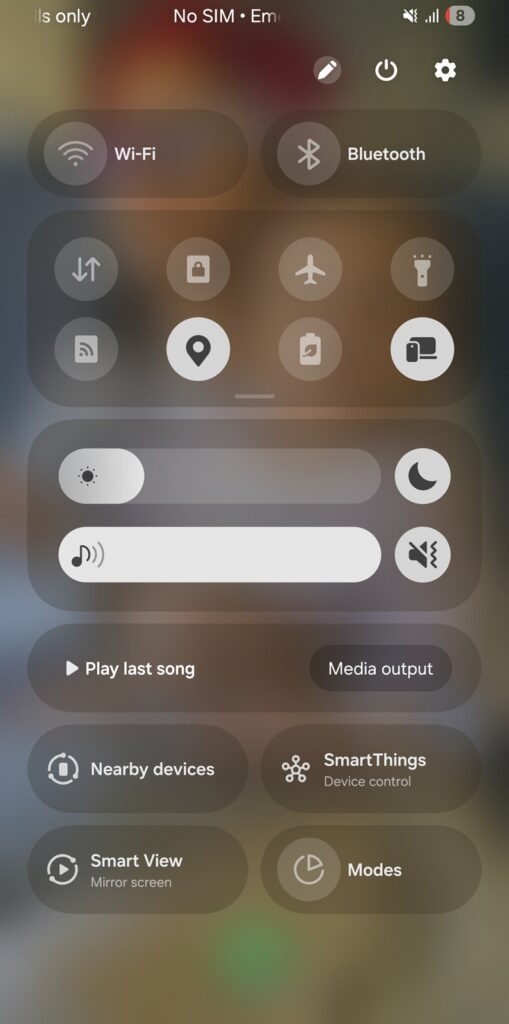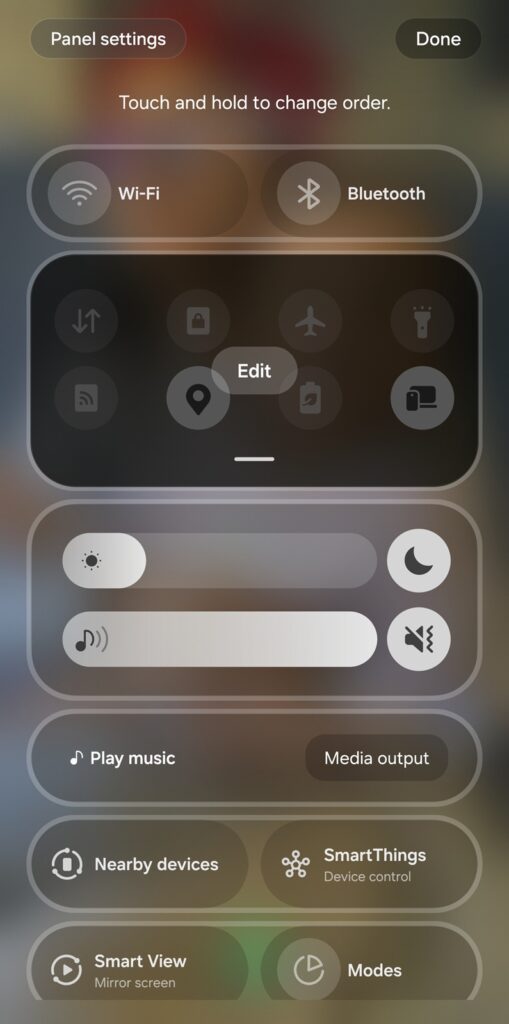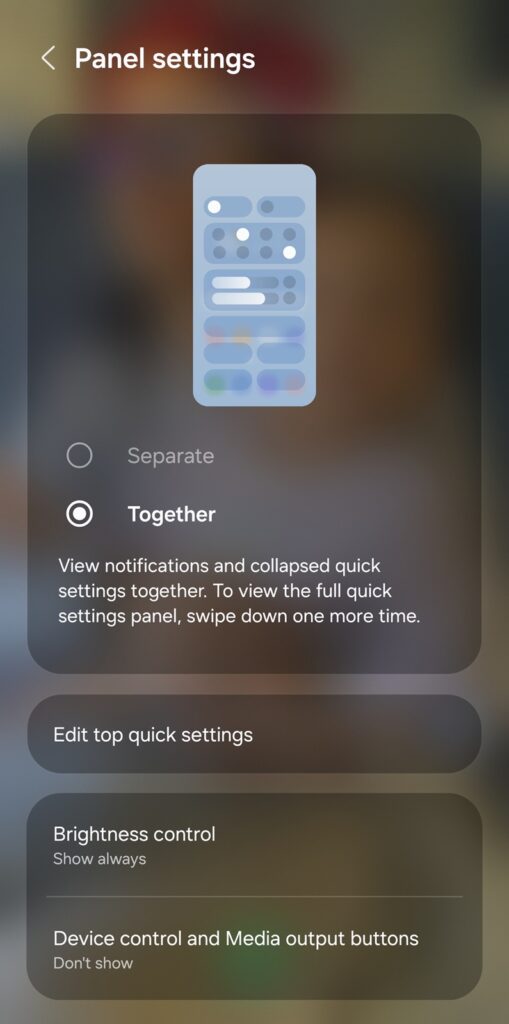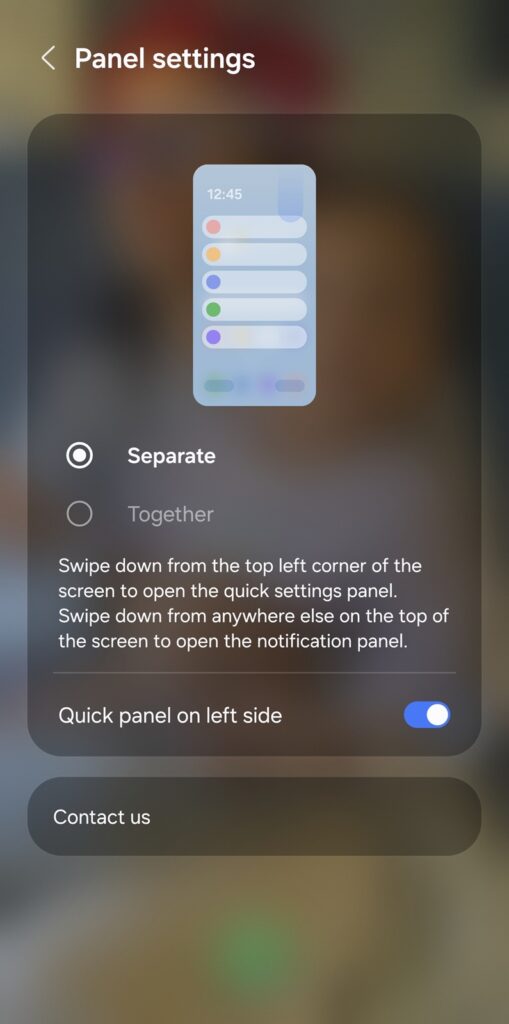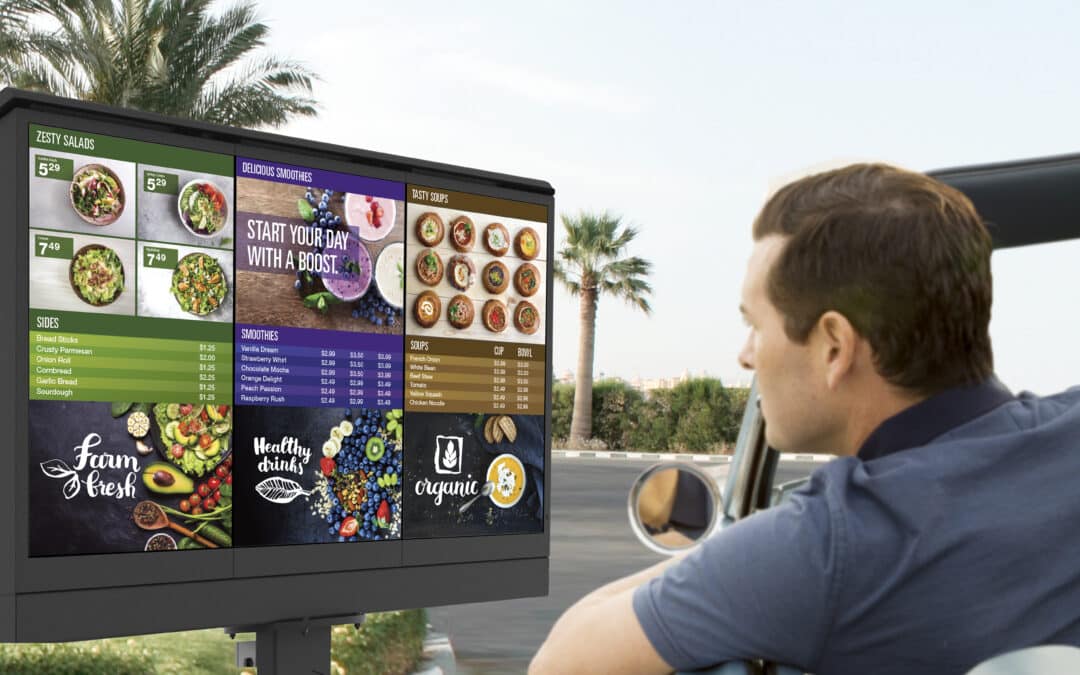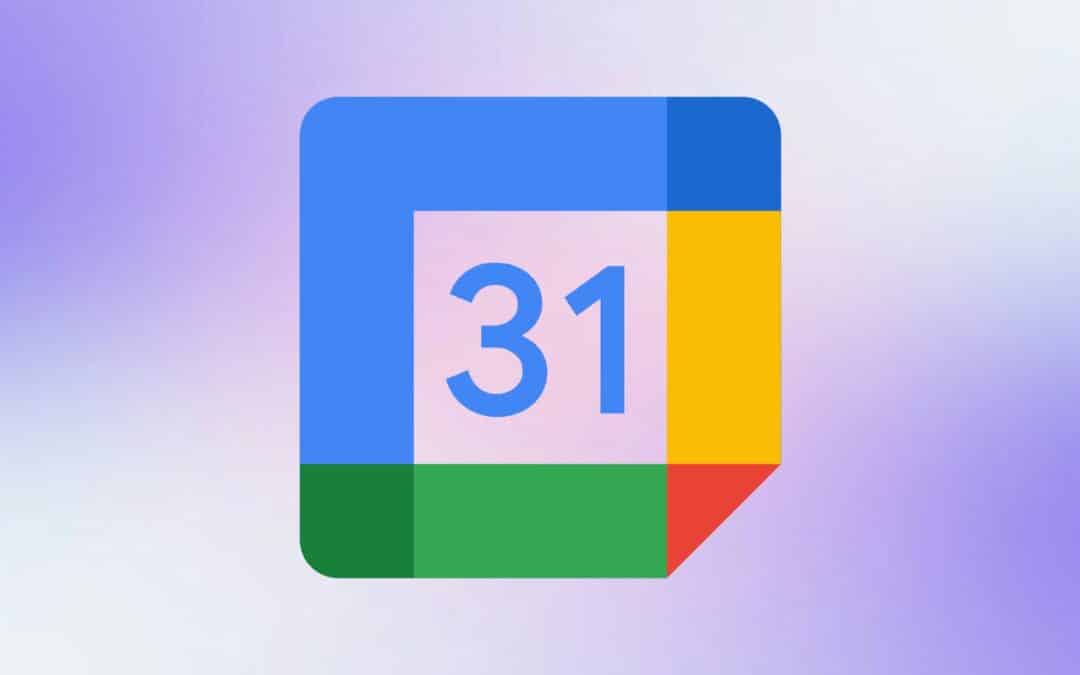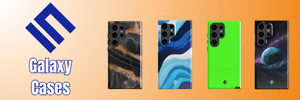With One UI 7, Samsung has redesigned the way you access notifications and quick settings. For the first time, Galaxy users can choose whether to keep the notification panel and quick settings combined, like in previous versions, or separate them for a cleaner, more focused layout. By default, the new layout separates the two: swiping from the top-left brings down your notifications, while swiping from the top-right reveals the quick settings.
But if you prefer the old unified view, Samsung gives you the option to switch back. You also get the option to move notifications to the right side and quick settings to the left. In this guide, we’ll show you how to customize this behavior to suit your preferences.
A thoughtful change from Samsung
While One UI 7 separates notifications and quick settings by default, you can swipe between the two panels. If you accidentally pulled down Quick Settings by swiping down from the top right corner, you can swipe right on the screen to see your notifications, and vice versa. Moreover, you can swipe down anywhere on the home screen to pull the notification panel.
This split approach keeps things streamlined and cleaner while still ensuring easy access to your notifications and quick settings. Separating the two panels creates a less cluttered interface. Notifications, including Live Notifications, now have more room to breathe. They’re better organized and easier to manage, reducing distractions while viewing other on-screen content.
Similarly, the Quick Settings panel has its own dedicated space. It now slides in with a single gesture, allowing you to toggle settings quickly without digging through layers. However, Samsung knows not everyone wants a big change and offers a way to revert to the traditional unified view.
How to merge notifications and quick settings in One UI 7?
If you prefer the classic, unified panel, follow the steps below after updating your Galaxy phone to One UI 7.
- Pull down the Quick Settings panel from the top right corner and tap the Edit button (Pencil icon)
- Go to Panel settings
- Select “Together” to merge the Notification and Quick Settings panels into one
This gives you the familiar layout where notifications appear at the top and quick toggles sit below in a collapsed view. On the same page, you can choose whether brightness controls always appear or only when the Quick Settings panel is collapsed. Likewise, you can select whether to show media output and device buttons when the Quick Settings panel is collapsed, giving you more control over what you see first.
Meanwhile, if you prefer a separate view for notifications and quick settings, but want to move notifications to the right side, that option is also available on the same page. Simply flip the “Quick panel on the left side” toggle and you’re done.
Whether you’re embracing the new layout or sticking to the classic look, One UI 7 gives you the flexibility to tailor your experience. Try both modes and see which one fits your style. If you need help with other One UI 7 changes, reach out to us on X.