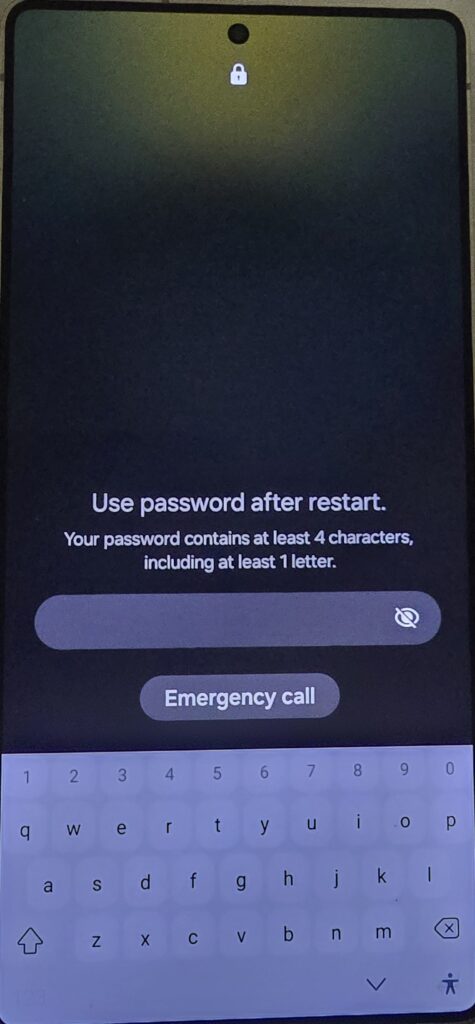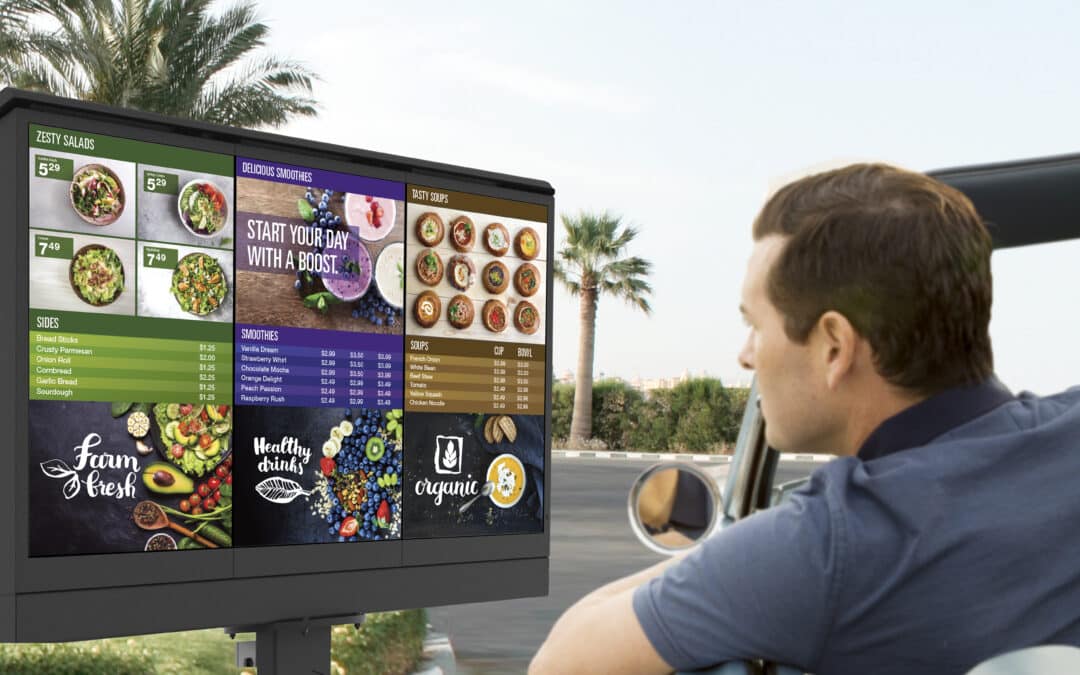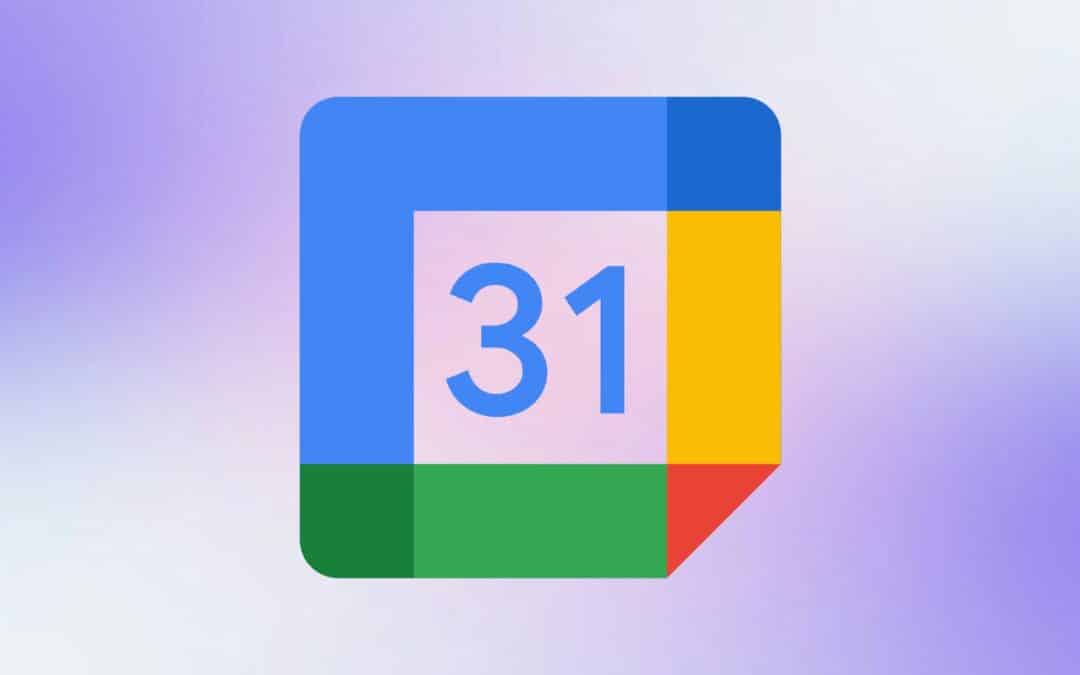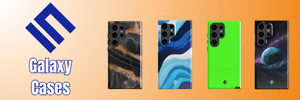Some Galaxy S25 users are facing a weird lock screen bug after updating their devices to the March 2025 security patch. The bug hides the Enter key from the keyboard on the lock screen while unlocking the device using the password. So, this bug is limited to users who have set a lock screen password. Moreover, it only exists on Microsoft’s SwiftKey Keyboard app.
Thankfully, Samsung is aware of the issue and its cause. It has shared a couple of workarounds so that affected users can address the issue themselves until they receive a permanent fix from Microsoft.
Samsung shares fixes for the missing Enter key issue on the lock screen
Several Galaxy S25 owners recently took to social media platforms and official Samsung forums to post their complaints about the Enter key missing from the keyboard on the lock screen. One frustrated X user wrote, “I am unable to unlock my Galaxy S25 Ultra after the March security update. After entering the password, I am unable to see the Enter key on the keyboard. Due to this, unable to shutdown and enter safe mode, nor switch it off.”
Thankfully, in a post on the Samsung Thailand Community, a moderator recently shared workarounds for the issue. The moderator said the bug is related to the SwiftKey Keyboard app on One UI 7, not necessarily limited to the Galaxy S25 series. This means that other Galaxy users who have recently updated to One UI 7 may also experience this bug.
You can fix the issue by following one of the steps below:
1. Switch to Samsung Keyboard: Change your keyboard to the Samsung Keyboard. Then tap the keyboard icon on the lock screen to unlock and enter your password again. Note that you will not see the icon if this option is turned off. To check this, navigate to Settings > General Management > Keyboard list and defaults > Keyboard button on the navigation bar.
2. Turn on Auto-Rotate: On the lock screen, access the quick panel > Press and hold the portrait icon > Turn on Auto-Rotate and Lock screen rotation > rotate your phone horizontally. Note that this option will not work if you have a video wallpaper set.
3. Using a USB Keyboard: Connect a USB keyboard to the device and see if it works. Note that you cannot connect the keyboard if the device has been locked for more than an hour.
The best thing is that Microsoft has also rolled out a new update for the SwiftKey app (v9.10.56.18), which includes the fix. You should update the app as soon as possible by visiting the Google Play Store.