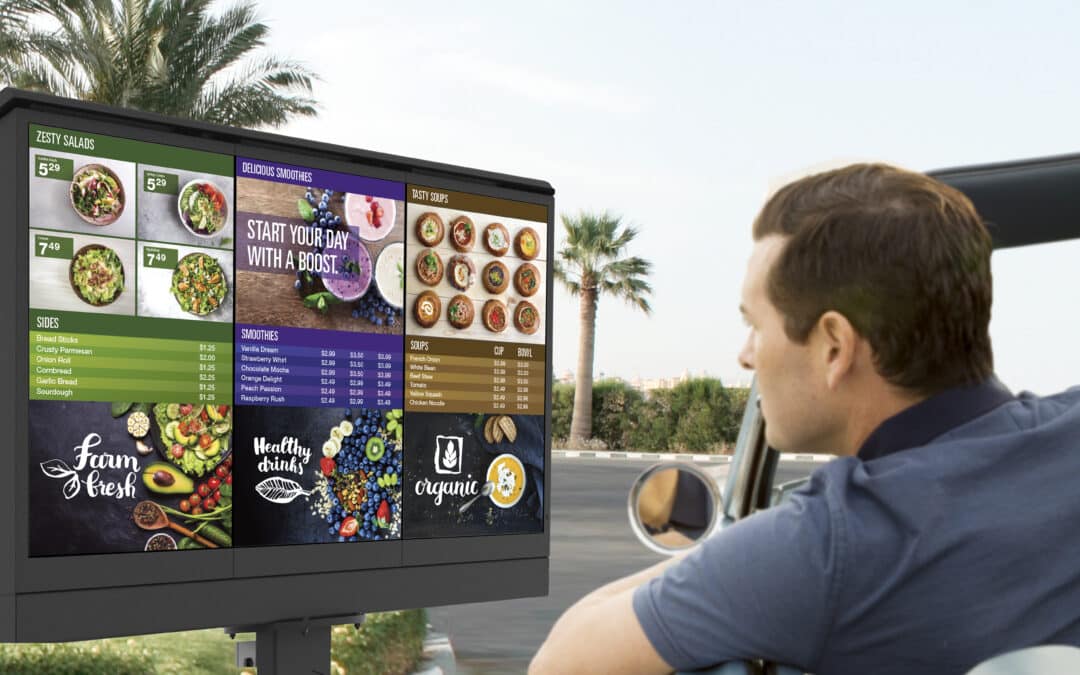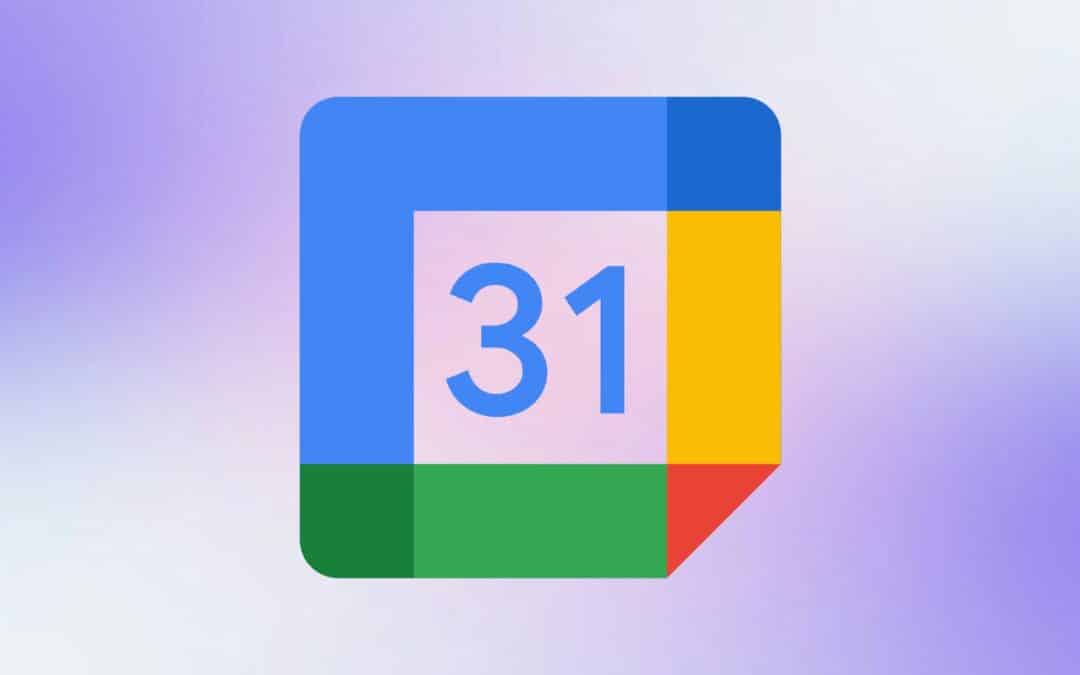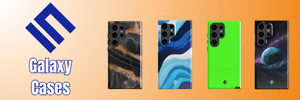Starting last month, Samsung has been pushing its Android 15-based One UI 7 update to several eligible Galaxy devices. While the rollout may not complete until June or July 2025, the Korean firm has taken the opportunity to introduce key One UI 7 features, helping Galaxy users get familiar with them. Previously, the company shared many tips and tricks about how to get the best out of Good Lock.
Samsung highlights key One UI 7 features
Samsung says One UI 7 is the company’s most sophisticated interface update yet. The update brings several new Galaxy AI features and a fresh aesthetic to your Galaxy devices. The company explains how AI makes lives easier and cooler, promoting creativity and productivity.
The first major new feature is the Now Bar, which sits at the bottom of your screen. It shows you all the essential information there, and you don’t even need to unlock your device. It gives real-time updates on things like sports scores, and tapping it will expand to show more details.
Another useful feature is Google Gemini, which allows you to connect to multiple apps in a single prompt. You don’t need to switch between apps either to find a restaurant that meets all your requirements, as Gemini will do it for you. One UI 7 makes it easier to access Gemini by integrating it into the power button. Samsung first introduced this functionality with the Galaxy S25 flagships, but now it is available to budget and mid-range models as well.
Elsewhere, Samsung highlights how the revamped Settings app enhances your mobile experience. Instead of trying to remember the name of a specific setting, AI can understand what you’re talking about. You can open the Settings app, tap on the microphone, and use simple natural language commands to find your desired settings. For instance, if you say or type that your eyes are tired, it will give you options like Eye comfort shield or brightness adjustments.
Additionally, Samsung talks about the use of AI for content creation. The new AI Select automatically suggests the relevant tools based on what you’re doing. When using your phone, just look for the AI Select icon from the Edge Panels. For example, if you open AI Select while watching a video, it will automatically suggest making a GIF from the video.
Other notable AI content creation tools include Writing Assist, Auto Trim, Contextual photo enhancements, Drawing Assist, and Audio Eraser. Speaking of the Writing Assist, it offers intelligent summarization and automatically fixes the formatting of your written work. Auto Trim automatically creates video highlight clippings while Contextual photo enhancements suggest improvements for photos.
Meanwhile, Drawing Assist allows you to use text prompts, images, and sketches in the same AI input. Finally, the Audio Eraser feature can detect and erase distractions such as wind noises from audio to improve the clarity.